Keyword Suggestion
What Is Keyword Suggestion?
Keyword research is essential in creating content for your website Through keyword research, you can find out the most searched keywords by internet users to the level of competition for these keywords. Using the right keywords can increase the visibility of your content on search engines.
In choosing keywords, you need to pay attention to the search volume and the level of keyword competition. The keywords used should have a high search volume and low competition. Thus, your content will likely get top rankings on search engines and potentially get high traffic.
The Keyword Suggestion feature from Sequence Stats is able to provide keyword recommendations according to the keywords you tracked. You can choose the right keywords for your content based on the research results presented, starting from search volume (SV) data, cost per click (CPC), and the level of competition from the recommended keywords.
Users can see the Keyword Suggestions list via the sidebar if they have tracked at least 15 keywords in their domain. If they have less than this number, Keyword Suggestions cannot be displayed. Keyword Suggestions in the sidebar will be updated monthly so you can see the latest keyword recommendations from Sequence Stats.
Open Sequence Stats
To access the Keyword Suggestion feature, you must log in to your Sequence account, then select one of your teams. Our system will display a rank dashboard page that contains the results of tracking your keyword position on the search page.
Open Keyword Suggestions
On the right side of the rank dashboard page, you will see several menus such as activity, SEO Kanban, Domain Watchlist, and others. Please select the Keywords Suggestion menu to display it.
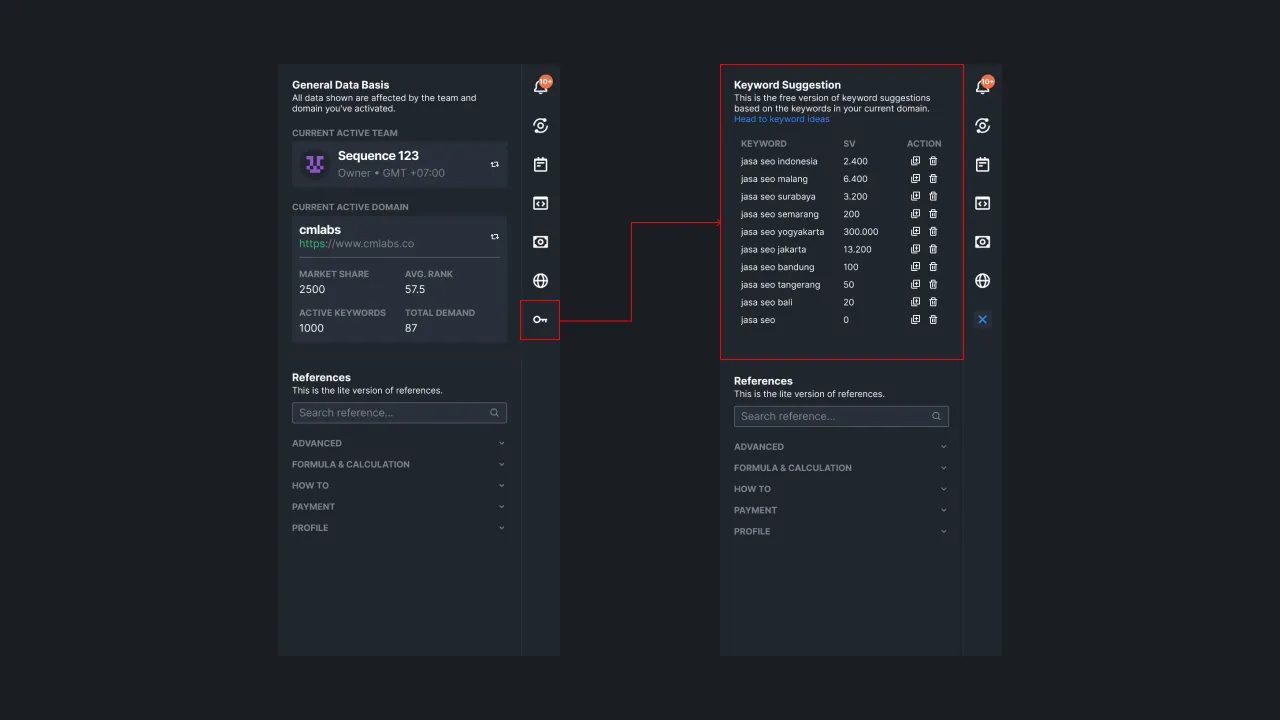 |
|---|
| Figure 1: Keyword suggestion menu on the sidebar |
Keyword Suggestions will display a list of keywords according to the keywords in your domain. Next, select the Head to Keyword Ideas option or click the Keyword Ideas menu on the navbar so you can do keyword research and find the right keywords for your content.
How to Conduct Keyword Research on Sequence Stats
After you click the Head to Keyword Ideas option on the sidebar or click Keyword Ideas on the navbar, the system will then display the Keyword Research page which contains some fields such as domain, keyword location, keyword language, and keywords to be researched. It should be noted that only users with owner, admin, and editor roles can do keyword research.
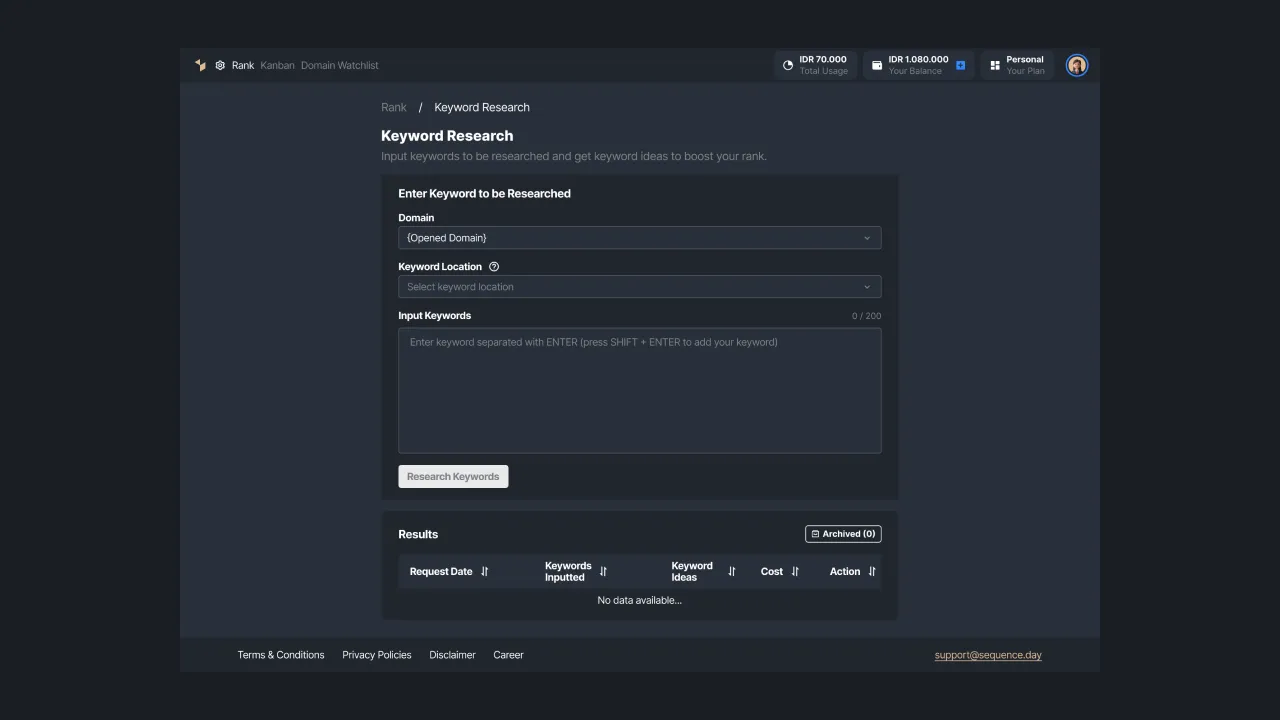 |
|---|
| Figure 2: Full page keyword research |
Completing Keyword Research Data
To do keyword research, first select the domain to be researched. By default, our system will select the domain you currently open. Next, define your target market through the location and language keyword dropdown which provides various country and language options.
Next, enter the keywords that will be researched in the available fields then press the enter key to add these keywords. Users can add up to 200 keywords in one research.
With the same cost, you can enter several keywords at once in one keyword research. The system will then calculate the number of keywords you enter and display them at the bottom left. Next, press the “Research Keyword” button so you can see the results and Keyword Ideas.
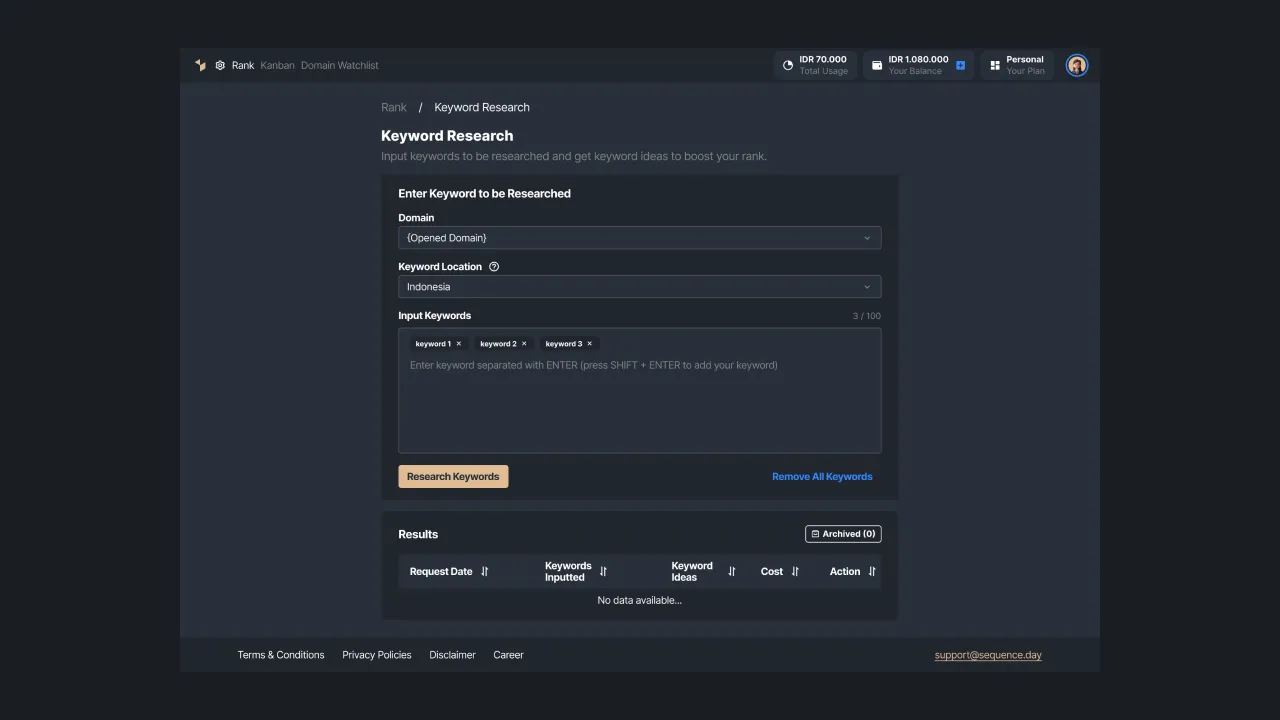 |
|---|
| Figure 3 - The user enters the keywords to be researched |
The Total Keywords Research Bills
Before presenting the results, the system displays a summary of the total invoice to be paid. With only IDR 2,000 or USD 0.13 for one keyword research, you will get up to 1,000 keyword ideas completed with search volume, cost per click, and keyword competition data.
Please confirm payment by pressing the "Continue" button. This bill will automatically be added to this month's used balance which can be seen in Total Usage at the top right of the Sequence dashboard. If the payment is successful, you will see the message “Keyword you inputted has been researched successfully”.
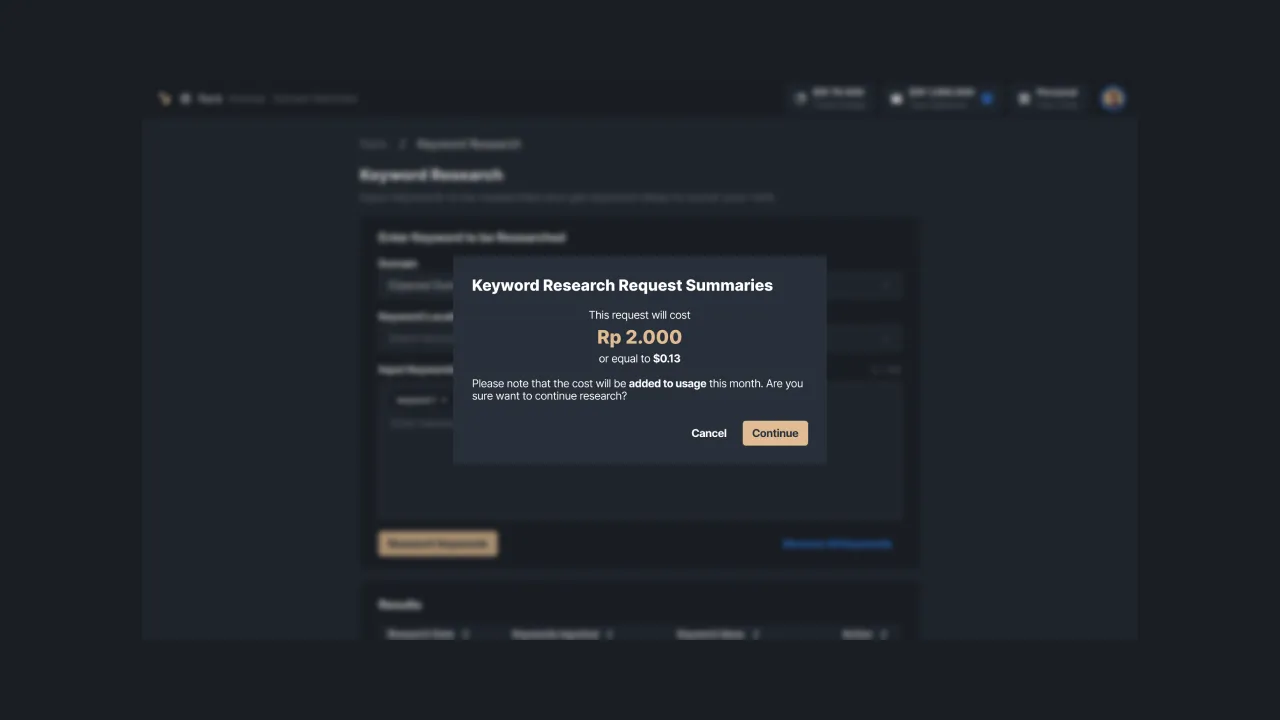 |
|---|
| Figure 4 - Payment confirmation message |
See Results and Keyword Ideas
After you confirm payment, the system will display a successful message on keyword research. Click the See keyword ideas option to see the results. You can see the results of the keywords inputted including data on keyword ideas, search volume, cost per click (CPC), and the level of competition for each keyword.
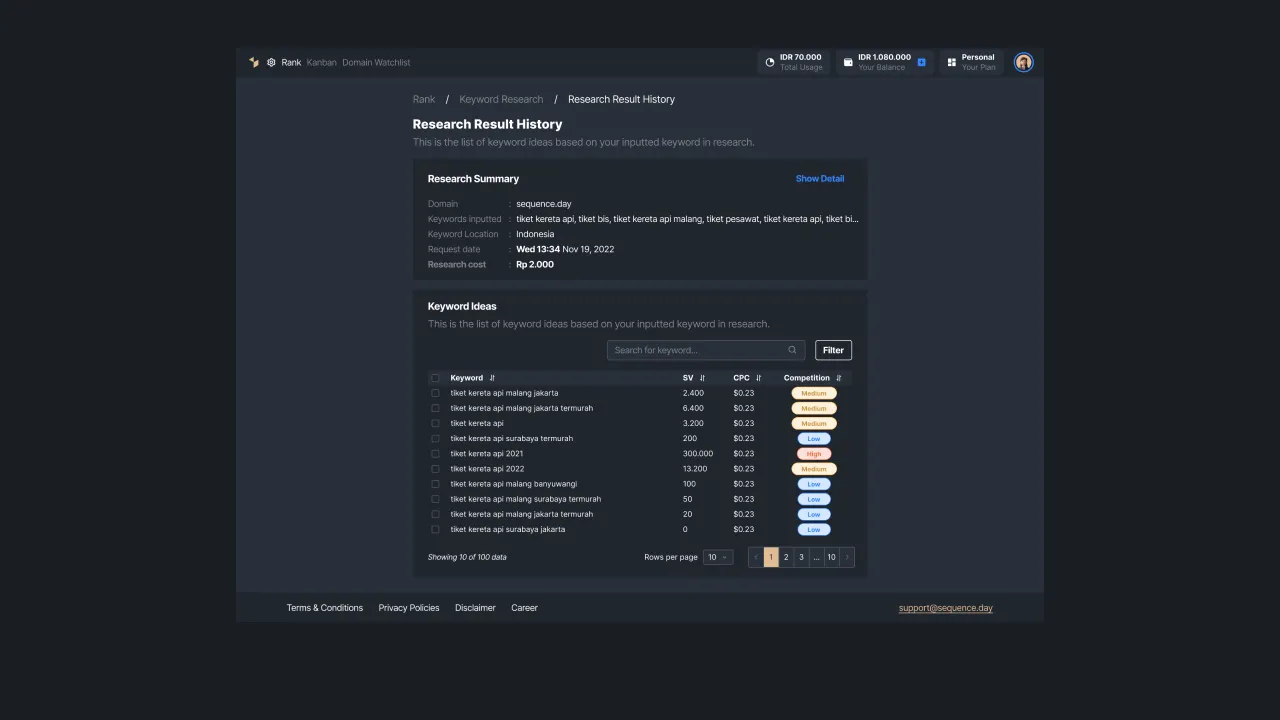 |
|---|
| Figure 5 - Keyword research results |
There is also a filter to select the Keyword ideas data you want to display. You can apply filters based on search volume by selecting the desired conditions or filter data based on the words contained in the recommended keywords.
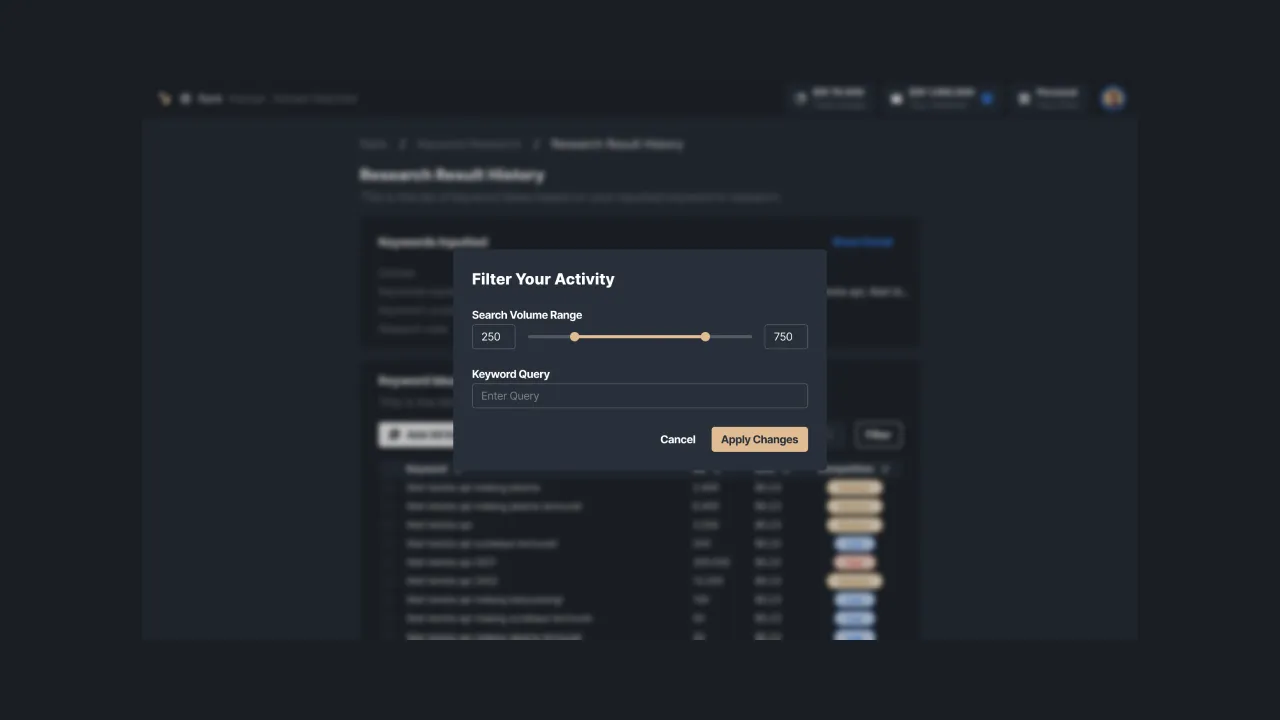 |
|---|
| Figure 6 - activity filter |
Keyword Research History
You can view the history of keyword research activity through Keyword Research History. This feature is at the bottom of the keyword research page. In this section, you can see a list of keyword research activities that have been carried out. The research history page is equipped with date information, inputted keywords, the number of keyword ideas, costs, and actions that can be taken.
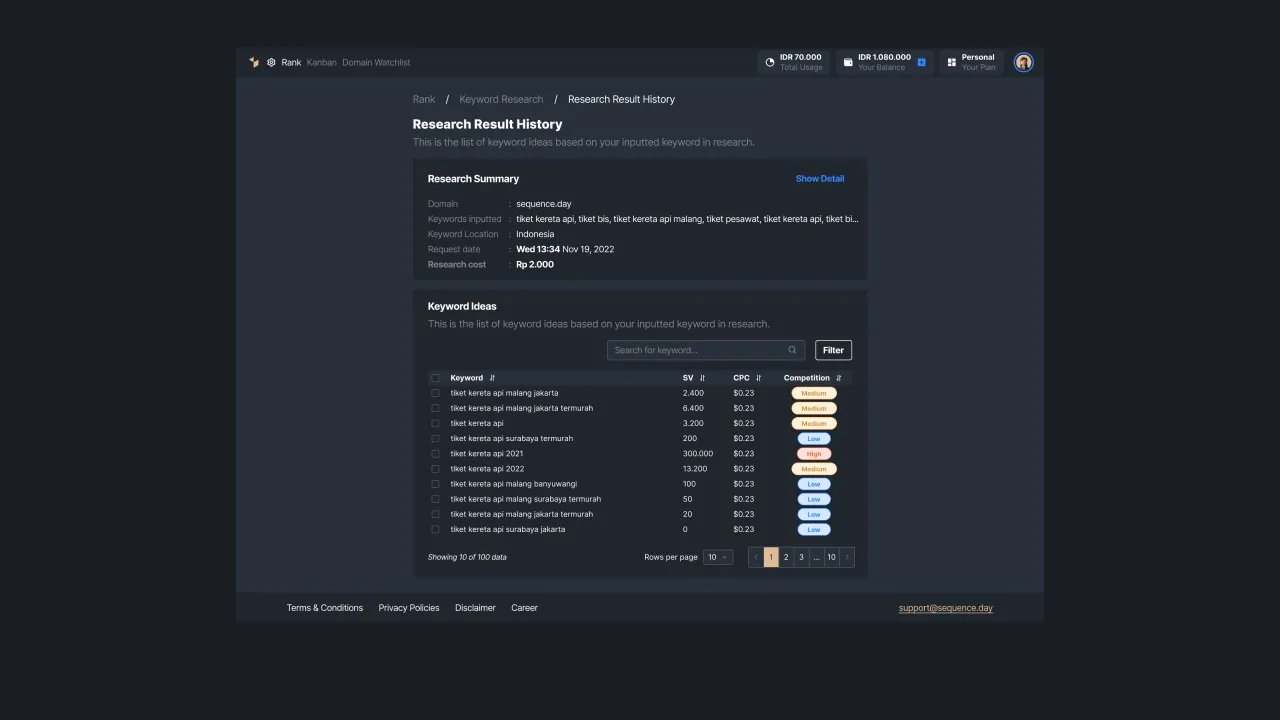 |
|---|
| Figure 7: Keyword research history and its features. |
In the action column, there are two icons to view keyword ideas and to archive keyword research data. If you press the eye icon, the system will display a detailed page of keyword ideas for the keywords you selected. This page contains information about the team name, keywords entered, keyword locations, dates, and costs incurred, along with a complete list of keyword ideas.
If you press the archive icon on certain keyword data, then that data will not be displayed through the keyword research history. However, you can open it in the Archived option available. Through this menu, you can view keyword data that has been archived.
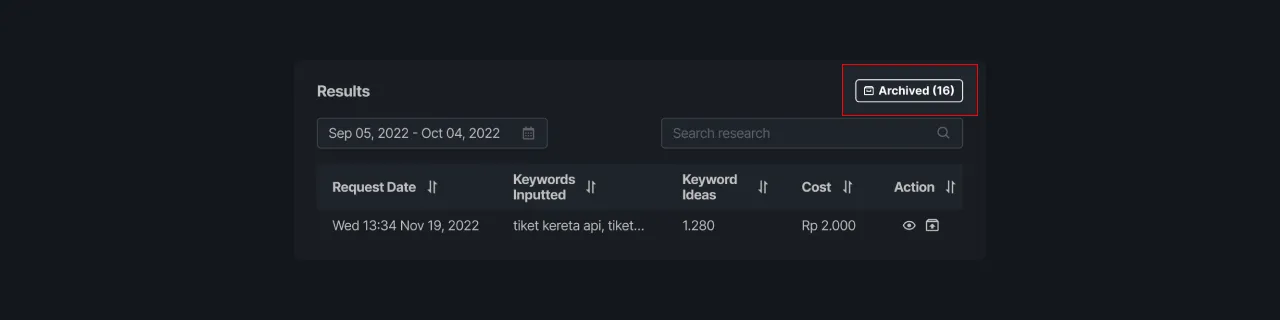 |
|---|
| Figure 8: Opening the archive page through keyword research history |
To restore it to the keyword history, please press the unarchived icon. Or, if you don't need it anymore, you can delete it by pressing the delete icon on the archived page.
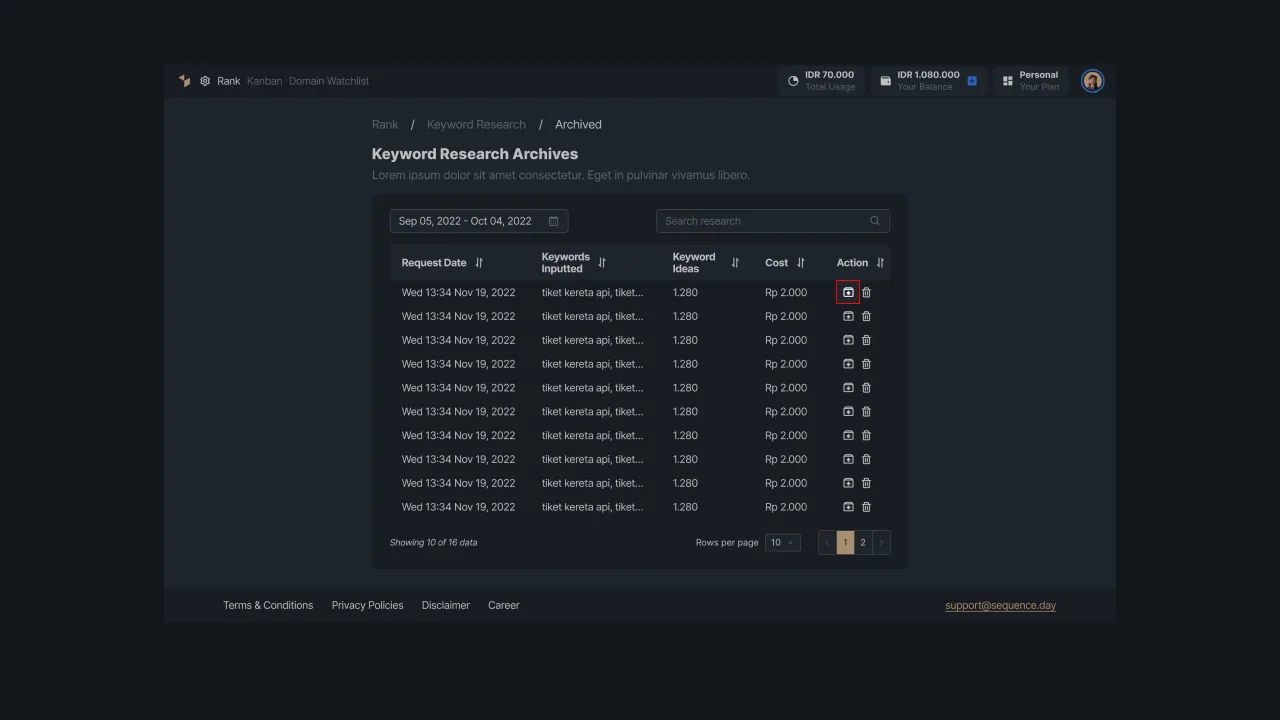 |
|---|
| Figure 9: Options for recovering archives and deleting keyword research data. |
Add Keyword Suggestions to Tracker
You can choose some or all of the keywords displayed in the Keyword ideas list to track. When you press the checklist button on the left side of the keyword, the system displays the option "Delete selected" or "Add selected to tracker".
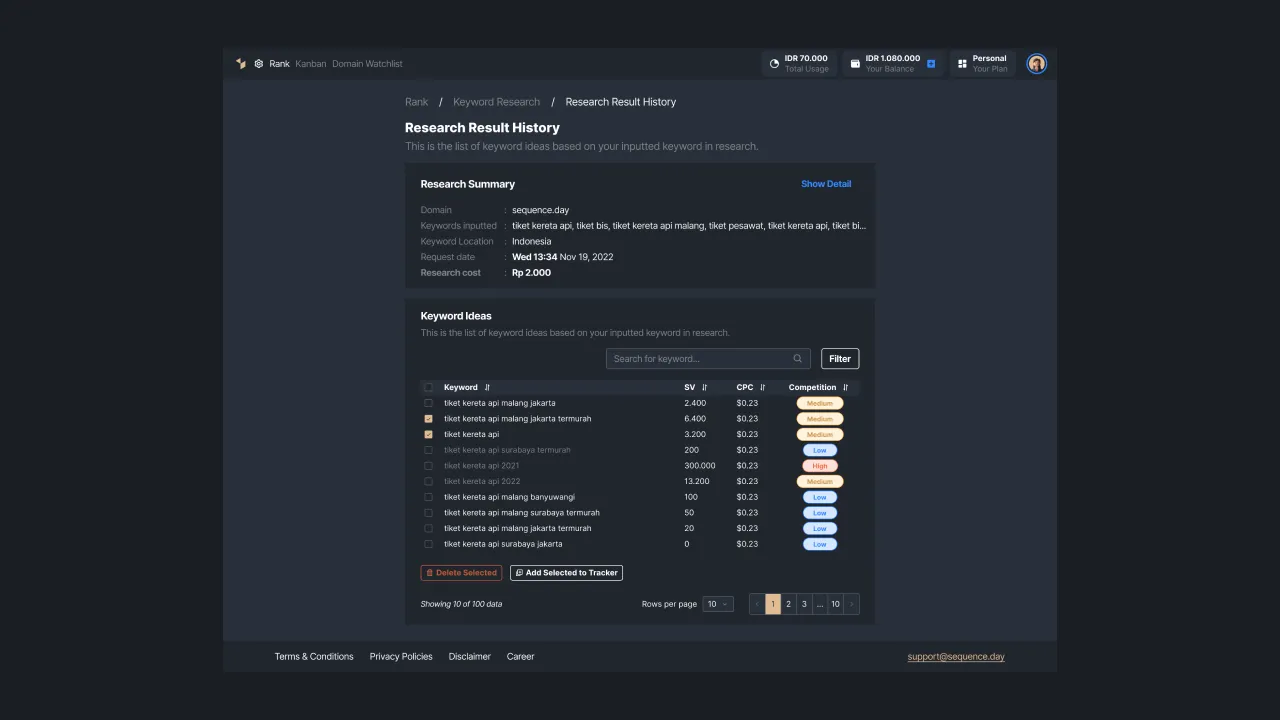 |
|---|
| Figure 10 - Options that can be made on keyword research results |
You can add selected keywords to your tracked list by pressing the “Add selected to tracker” option. You can later see a preview of the selected keywords. Press the "Continue" button to continue the process of adding keywords, then the system will redirect you to the payment page.
| Figure 11 - the process of submitting and reviewing keywords to add to the tracker |
Payment for Adding Keyword to Tracker
You are charged IDR 1,800 per keyword, for each keyword you add to your domain. This fee is exclude the keyword research bill and will be deducted from your current balance, so make sure your balance is sufficient to perform this action. Next, press the “Continue” button to confirm payment.
If you have completed the payment process, then the system adds the keyword ideas to the list of tracked keywords in your domain. These keywords will then be removed from the Keyword Ideas list, then the system updates the data in the list.
| Figure 12 - Keyword list information and payment details |
Delete Keywords Ideas
In addition, you can also delete recommended keyword data by pressing the checklist on the selected keyword, then clicking the "Delete selected" option. The system removes these keywords from the displayed keyword ideas and updates the list of recommended keywords.
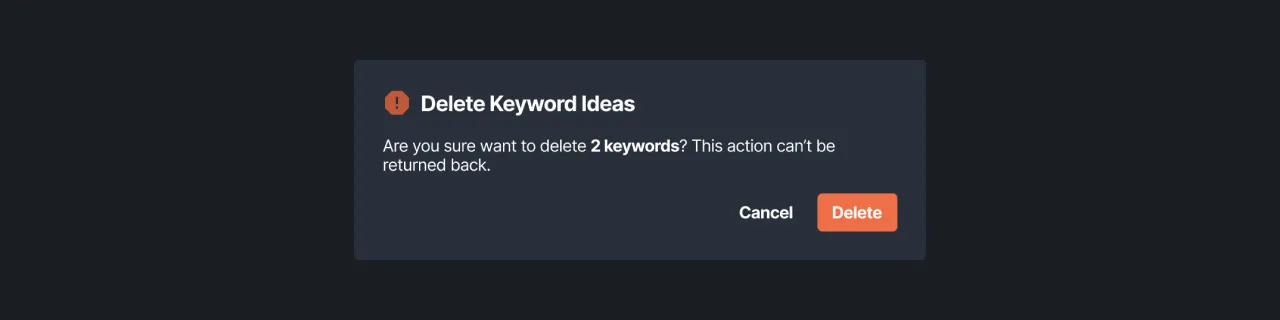 |
|---|
| Figure 13 - Confirmation of deleting keyword data |
Those are the steps you can take to research keywords and find Keyword Suggestions in the Sequence. Use our Keyword Suggestion feature to make it easier for you to determine the right keywords for your content. Increase your visibility in search engines with Sequence now!